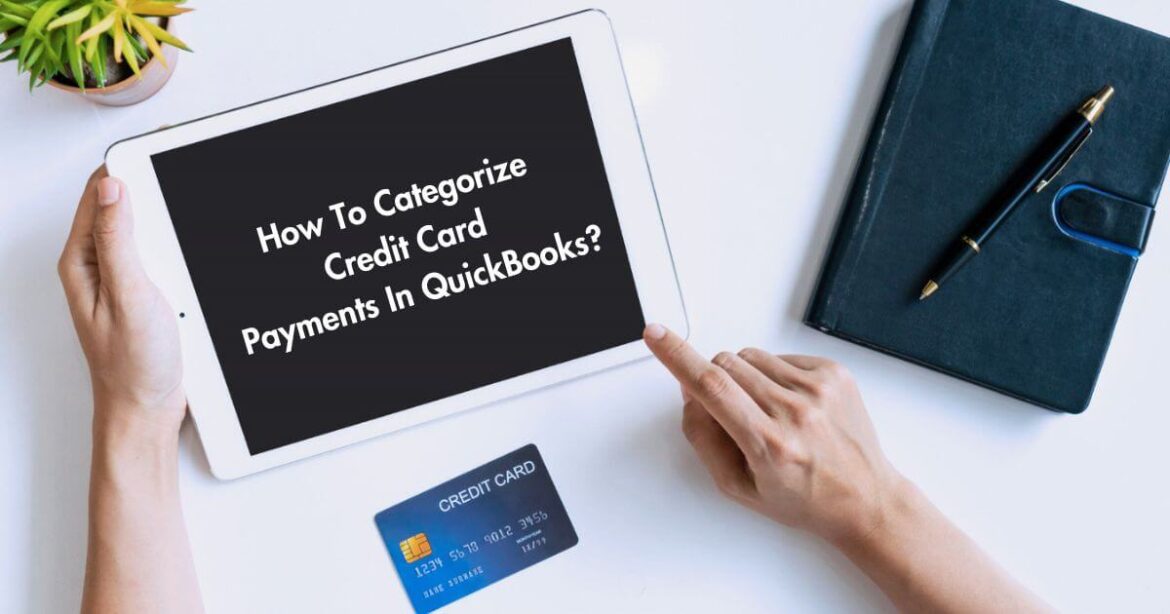Last Updated on October 26, 2024 by Amrita Das
Credit card payments are an essential aspect of any business, whether it’s paying vendors or receiving customer payments. However, keeping track of these transactions can be a challenging and time-consuming task.
Thankfully, QuickBooks Online has a credit categorization feature that makes this process much more manageable.
This tool not only organizes credit card transactions but also speeds up accounting operations and enriches financial reporting by providing accurate reports of your financial tasks.
This article will discuss how to categorize credit card payments in QuickBooks Online and cover the benefits of mastering this feature. We will also explore Quickbooks credit card fees, common errors when categorizing payments, and more.
With a comprehensive understanding of how to categorize credit card payments in QuickBooks, you can efficiently manage your financial transactions and ensure accurate reporting for your business. So, let’s dive into the details.
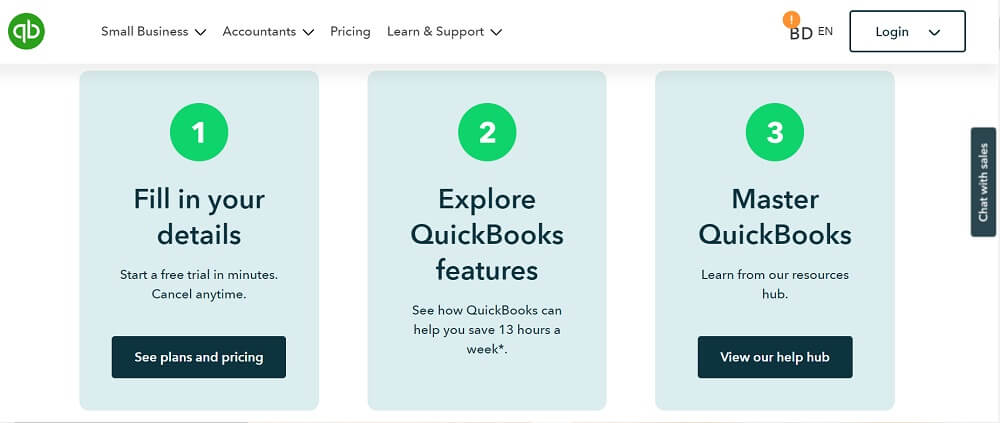
Read Also: Does Avis Car Rental Accept Chime Credit Card?
Understanding Credit Card Payments In QuickBooks
Credit card payments are documented as transactions within QuickBooks, allowing for easy tracking and record-keeping.
This feature streamlines the process of managing finances and provides a comprehensive overview of all credit card payments made through the platform.
If you have linked your banking information with your QuickBooks Online account, credit card payments are automatically recorded. This integration allows for more accurate and timely tracking of your financial transactions.
However, there may be instances when a transaction does not show up or you need to add a credit card payment to a different account manually. In such cases, knowing how to categorize credit card payments in QuickBooks becomes essential.
How To Categorize Credit Card Payments In QuickBooks: Learn Step- By-Step
When using QuickBooks, it is important to properly categorize credit card payments as they are recorded as transactions.
While the software may automatically record payments if your bank account is linked, there can be errors or instances where payment needs to be manually added.
To ensure accurate financial records, follow the step-by-step guide below on how to categorize credit card payments in QuickBooks.
Option 1: Pay Down Credit Card Function
The first option for categorizing credit card payments is by using the Pay down credit card function. This can be done manually within QuickBooks Online and involves the following steps:
- Click on the + New button to start a new transaction.
- Please choose “Pay down credit card” from the available options.
- Choose the credit card that was used for the payment.
- Enter the date and amount of payment.
- Select the bank account that was used to pay off the credit card.
- If payment was made by check, enter the check number. If it was made electronically, enter the EFT number.
- Add any necessary memos or attachments.
- Click “Save and Close” to complete the transaction.
This option allows for easy categorization of credit card payments and can be a useful tool for managing multiple credit cards within QuickBooks Online.
Option 2: Categorizing On Bills Or Checks
The second option for categorizing credit card payments is to do so directly on the bill or check. This involves the following steps:
- On a check, select the payee as the supplier for the credit card payment.
- Choose the bank account or credit card that was used for the payment.
- Input mailing address and date of payment.
- If payment is made by check, please provide the associated check number. If paid electronically, enter the EFT number.
- From the category dropdown menu, select the appropriate category for the payment.
- Add a description and amount, as well as any necessary notes in the memo field.
- Click “Save and Close” to complete the transaction.
This option allows for a more detailed breakdown of credit card payments and can be helpful for tracking expenses and categorizing them accurately within QuickBooks Online.
Making A Payment After Reconciling Your Credit Card Transactions
Step 1: Reconciling your credit card transactions
To ensure accurate record-keeping and financial management, it is important to reconcile your credit card transactions in QuickBooks Online.
This process involves comparing the transactions on your statement with those recorded in your accounting software.
- To begin, proceed to settings and select Reconcile. Alternatively, you can access this option under the Transactions tab in the menu.
- If it’s your first time reconciling, select Get Started and follow the prompts.
- Next, choose the credit card account you wish to reconcile and enter any missing or incorrect transactions from your statement.
- Once you have a zero-dollar difference between your records and statement, choose Start Reconciling.
- On the Reconcile screen, mark off the transactions that match those on your statement by selecting the checkbox next to them.
- Once all transactions are accounted for, select Finish Now and then Done to complete the process.
If you encounter any discrepancies during reconciliation, refer to QuickBooks Online’s guide for solutions on how to handle unmatched transactions.
Step 2: Making payments for your credit card transactions
There are options available to pay your credit card bills and you can select any of them
- Pay off the entire bill now: This option allows you to pay your bill in full or make a partial payment.
- Enter a bill to be paid at a later date: By selecting this, you can move the balance from your credit card account to Accounts Payable, which enables you to pay it at a later time.
- Done: If you do not wish to record any credit card balance payments or bills while reconciling, this is a suitable choice for you.
Transferring payments between accounts
One of the convenient features offered by banking download is the ability to transfer payments directly from your bank account to your credit card.
This eliminates the need for manual record keeping and ensures accuracy in recording expenses.
How to transfer a payment
- To start, navigate to the Expenses tab located in the MENU section.
- Choose the appropriate account from which you wish to transfer the payment.
- Locate the specific transaction and select the option Pay down credit card.
- From the dropdown menu, select the desired account where you want to send the payment.
- Once everything is set, click on to confirm.
Matching Transactions
After successfully transferring the transaction, the next step is to match it with the corresponding account.
- Head over to the Recognized tab and locate the particular transaction.
- From the Action column, choose Match to complete the matching process.
Benefits Of Mastering How To Categorize Credit Card Payments In QuickBooks
Mastering the skill of categorizing credit card payments in QuickBooks Online can bring various benefits to your business, including:
- Improved business efficiency: By accurately and efficiently categorizing credit card payments, you can reduce the time spent on manual data entry and reconciliation. This, in turn, can increase your overall business efficiency.
- Financial accuracy: Categorizing credit card payments allows you to maintain accurate financial records and reports. This helps provide a clear picture of your current financial situation and enables better decision-making for the future.
- Operational organization: A structured system for categorizing credit card payments can help keep your business organized and allow for easier tracking and management of expenses.
- Better budgeting: With accurate categorization, you can easily track your business spending and stay on top of your budget. This can help identify any potential overspending or areas where you can cut costs.
Additional Reading: How To Cancel Macy’s Credit Card? Step-By-Step Guide
Quickbooks Credit Card Fee: Does QuickBooks charge A Credit Card Fee?
QuickBooks Payments is a convenient and secure payment gateway that allows businesses to seamlessly process credit card payments within the QuickBooks platform.
This integration eliminates the need for manual entry of payment records, saving time and ensuring accuracy in financial records.
There are different fees associated with processing credit card payments through QuickBooks, depending on the method used.
For online payments, a fee of 2.99% is charged, while in-person payments using a card reader carry a fee of 2.5%. For manually entered credit card information, the fee increases to 3.5%.
However, there is a lower fee of only 1% for AHC payments with a maximum of $10 per transaction.
Overall, QuickBooks offers affordable and transparent pricing for businesses of all sizes, making it a reliable option for credit card processing needs.
Common Errors When Categorizing Payments Into QuickBooks: A Detailed Discussion

As you know QuickBooks is a powerful tool for managing finances, and it is essential to use it correctly to avoid any errors.
However, even the most experienced users can make mistakes when categorizing credit card payments. In this section, I will discuss some common errors that can occur while categorizing payments in QuickBooks and how to avoid them.
Not Using The “Split” Feature
One of the most common mistakes when categorizing credit card payments in QuickBooks is not utilizing the “Split” feature. This feature allows users to divide a transaction into multiple categories accurately.
Failing to use this feature can lead to errors, especially for transactions that span across different categories.
To avoid this issue, it is essential to become familiar with the “Split” function and utilize it correctly for transactions involving multiple categories.
It is also crucial to assign each transaction to the correct credit card account to ensure accurate tracking of expenses.
Wrong Account Selection
Selecting the wrong account while categorizing credit card payments can also lead to errors.
For instance, if you select an expense account instead of choosing a credit card liability account, in this case, this can lead to inaccurate transactions and financial statements.
To avoid such errors, it is crucial to review the account selections and ensure they match the transaction and credit card types. It is also essential to verify that all bank and credit card details are accurate to avoid any issues.
Failing To Update Categories
Another common error when categorizing payments into QuickBooks is failing to update expense categories regularly.
As businesses evolve over time, expenses may change, and if these changes are not reflected in the expense categories, it can result in misclassifications.
To avoid this error, it is crucial to schedule routine checks of your expense categories and make necessary adjustments as needed. This will ensure that your expenses are accurately categorized in QuickBooks.
Additional Reading: How To Close Kohls Credit Card? | Step-By-Step Guide
Potential Consequences Of Excluding Credit Card Payments In QuickBooks
Excluding credit card payments in QuickBooks may seem like a convenient option, especially if you have multiple credit cards with varying balances.
However, this practice can have several negative consequences that can greatly impact your business’s financial records and reporting.
One potential consequence is that it can lead to inaccuracies in your financial records. By excluding credit card payments, you are essentially leaving out a significant portion of your business’s expenses.
This can result in an incomplete and inaccurate representation of your company’s financial health. It may also make it difficult to track and analyze trends or patterns in your spending habits.
Another consequence is that it can affect the accuracy of your financial reports. QuickBooks generates reports based on all recorded transactions, including credit card payments.
By excluding these payments, your reports may not accurately reflect the true financial status of your business. This can be problematic when making important financial decisions or presenting financial information to stakeholders.
In addition, excluding credit card payments can also make it difficult to reconcile accounts and identify discrepancies. QuickBooks has a built-in feature that allows you to reconcile your accounts, which helps ensure that all transactions are accurately recorded.
By excluding credit card payments, this feature becomes less effective and can lead to errors or discrepancies in your records.
Additional Reading: Is Shein Safe For Credit Cards? Your Comprehensive Safety Guide
Tips For Efficiently Categorizing Credit Card Payments In QuickBooks
Categorizing credit card payments can be a tedious task for you, despite that, it is essential for accurate bookkeeping.
Luckily, there are some best practices that you can adopt to make this process smoother. Here, we will cover some tips for efficiently categorizing credit card payments in QuickBooks.
Regularly Reconcile Your Credit Card Transactions
One of the most crucial steps in categorizing credit card payments is regularly reconciling them with your bank statements. This ensures that all transactions are accurately recorded in your books and helps identify any discrepancies or errors.
QuickBooks has a feature that easily reconciles your credit card transactions. By staying on top of this task, you can maintain financial accuracy and avoid any potential issues in the future.
Utilize QuickBooks’ Banking Rules
Manually categorizing each transaction can be time-consuming and prone to errors. That’s why it’s recommended to use QuickBooks’ banking rules feature.
This allows you to set up rules that automatically categorize bank transactions based on specific criteria. Setting up these rules saves precious time and lowers manual errors in your categorization process.
Differentiate Personal And Business Expenses
It’s essential to separate personal and business expenses, especially if you use the same credit card for both. This ensures an accurate overview of your finances and helps with the right decision-making.
Train Your Team On Efficient Categorization
If you have a team helping with bookkeeping tasks, it’s essential to train them on how to accurately categorize credit card payments in QuickBooks.
Make sure they understand the importance of proper categorization and are familiar with any specific rules or processes your business follows.
By equipping your team with the necessary skills, you can ensure that all transactions are correctly recorded in QuickBooks.
Regularly Review Reports For Errors
Even with all the best practices in place, it’s always a good idea to regularly review your reports for any categorization errors. QuickBooks offers various reports that can help you identify any discrepancies or incorrect categorizations.
How To Categorize Credit Card Payments In QuickBooks: FAQs
Q.1: Why is it important to properly categorize credit card payments in QuickBooks?
A: Properly categorizing credit card payments in QuickBooks is essential for accurate tracking and reporting of business expenses and debts.
It ensures that your financial records are organized and up-to-date, allowing you to make informed decisions about your business finances.
Additionally, incorrect categorization can lead to errors in your financial reports and may cause issues with tax filing or auditing.
So, it is important to pay attention to the categorization of credit card payments in QuickBooks to maintain the integrity of your financial records.
Q.2: How do I reconcile credit card payments in QuickBooks?
A: To reconcile credit card payments in QuickBooks, you will need to select the account you want to reconcile from the “Account” dropdown menu.
Then, enter the ending balance and date as shown on your statement. After clicking on “Start reconciling,” compare the transactions with those on your statement and checkmark them if they match.
Q.3: What should I do if there are discrepancies in transaction amounts while reconciling in QuickBooks?
A: In such cases, QuickBooks online displays a notification in the upper right corner of the screen. You can verify whether your accounts are balanced or if any transactions need further attention by following the instructions provided.
After that enter the difference amount as transaction by following the given instructions.
Q.4: Can I change the category of a credit card payment after it has been recorded in QuickBooks?
A: Yes, you can change the category of a credit card payment in QuickBooks even after it has been recorded. Simply locate the transaction in your account register, click on it, and then select “Edit” to change the category.
Q.5: What is the “Split” feature in QuickBooks, and why is it important?
A: The “Split” feature in QuickBooks allows users to divide a transaction into multiple categories accurately. This feature is crucial, especially for transactions that span across different categories, to avoid errors during categorization.
Q.6: How often should I update my expense categories in QuickBooks?
A: It is recommended to schedule routine checks and updates for expense categories in QuickBooks as your business evolves. This will ensure that expenses are accurately categorized, providing a more accurate representation of your financial records.
Q.7: How is a credit card payment categorized in QuickBooks?
A: In QuickBooks, a credit card payment is considered a liability payment as it decreases the credit card balance. It should be noted that this type of payment is not classified as a business expense but as a restoration of borrowed funds.
Learn More: What Is Courtesy Adjustment In Credit Card And How Does It Work?
Conclusion
Properly categorizing credit card payments is crucial for the successful management of a business’s finances. By using QuickBooks Online to accurately categorize your credit card transactions, you can save time and effort while also gaining valuable insights into your business’s spending habits.
With the steps outlined in this guide, you can easily master the skill of categorizing credit card payments in QuickBooks Online and reap the benefits for your business.